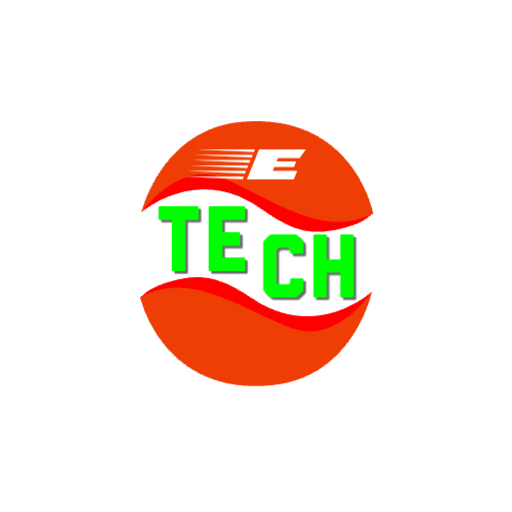Step-by-Step Rasmussen College and Rasmussen University Guide
Here is a step-by-step guide to help you navigate Rasmussen College and Rasmussen University:
- Research Programs: Visit the official website of Rasmussen College or Rasmussen University to explore the various programs and degrees they offer. Look for the campus locations or online options that are convenient for you.
- Request Information: If you have specific questions or need more information about a program, you can reach out to the admissions department. They can provide you with details about admission requirements, tuition costs, financial aid options, and other relevant information.
- Choose a Program: Once you have gathered enough information, determine which program aligns with your educational and career goals. Consider factors such as program duration, curriculum, and any prerequisites.
- Apply for Admission: Start the application process by filling out the online application form available on the Rasmussen College or Rasmussen University website. Ensure that you provide accurate and complete information.
- Submit Transcripts: Depending on the program you are applying for, you may need to submit official high school transcripts or transcripts from any previous colleges or universities you attended. Contact your previous schools to request official transcripts to be sent directly to Rasmussen.
- Financial Aid: If you require financial assistance, you should complete the Free Application for Federal Student Aid (FAFSA). This form will determine your eligibility for federal grants, loans, and work-study programs. Additionally, explore scholarship opportunities specific to Rasmussen College or Rasmussen University.
- Complete Enrollment: Once you have been accepted and have received your financial aid package, you will need to complete the enrollment process. This may involve signing enrollment agreements, submitting additional documentation, and paying any necessary fees.
- Orientation: Rasmussen College or Rasmussen University usually offers orientation programs for new students. Attend the orientation sessions to become familiar with the campus or online learning platform, meet fellow students, and learn about available resources.
- Course Registration: Before each semester, you will need to register for the courses you plan to take. This can typically be done online through the student portal or with the assistance of an academic advisor.
- Attend Classes: Once you have registered for your courses, attend classes according to the schedule provided. If you are an online student, access the virtual learning platform and participate in discussions, complete assignments, and engage with your instructors and classmates.
- Seek Academic Support: Rasmussen College and Rasmussen University offer various academic support services to assist students in their studies. These may include tutoring, writing centers, library resources, and academic advising. Take advantage of these resources to enhance your learning experience.
- Stay Engaged: Throughout your time at Rasmussen, remain actively involved in your education. Attend faculty office hours, participate in student organizations or clubs, and make use of any career services available to help with internships or job placement.
Remember to regularly check the official Rasmussen College or Rasmussen University website and communicate with the appropriate departments for any updates or changes in policies or procedures.
Complete Information About Rasmussen Student Portal Guide

The Rasmussen student portal is an online platform that provides students with access to a wide range of academic and administrative resources. It is designed to enhance the student experience by offering convenient tools and information in one centralized location. Here is a complete guide to the Rasmussen student portal:
- Accessing the Portal: To access the Rasmussen student portal, you will need to visit the official website of Rasmussen College or Rasmussen University. Look for the “Student Portal” or “MyCampus” link on the homepage. Click on the link to be directed to the login page.
- Logging In: On the login page, you will be prompted to enter your username and password. Your username is typically your student email address, and your initial password is provided to you when you enroll. Enter your credentials and click on the “Login” or “Sign In” button.
- Dashboard: Once you log in successfully, you will be taken to your student portal dashboard. The dashboard serves as the main hub for accessing various features and resources. It provides an overview of your courses, announcements, important dates, and other personalized information.
- Course Information: Within the student portal, you can access your course materials, syllabi, and assignments. Look for the “Courses” or “Classroom” tab to navigate to your specific courses. You can also communicate with instructors, participate in discussions, and submit assignments through the portal.
- Grades and Transcripts: The student portal allows you to view your grades and academic progress. Look for the “Grades” or “Transcripts” tab to access your grade reports, unofficial transcripts, and cumulative GPA information. You can often view grades for individual assignments and exams as well.
- Financial Information: The student portal provides access to your financial information, including tuition payments, financial aid details, and billing statements. You can review your account balance, view payment history, and download necessary documents related to your finances.
- Library Resources: Many student portals include a section dedicated to library resources. Here, you can access online databases, research materials, e-books, and academic journals. You may also find tools for citation formatting and research assistance.
- Communication Tools: The student portal often offers communication tools such as email, discussion forums, and messaging features. These tools allow you to interact with your instructors, classmates, and other members of the Rasmussen community.
- Support Services: The portal may provide links to various support services, such as academic advising, tutoring, career services, and technical support. You can access these services to seek assistance or schedule appointments with relevant staff members.
- Personalization and Customization: Some student portals allow you to personalize your experience by customizing your dashboard layout, setting preferences, and receiving notifications. Explore the settings or profile section of the portal to make any desired changes.
- Mobile Access: Many student portals have mobile applications available for download on smartphones and tablets. These mobile apps offer similar functionality to the web-based portal, allowing you to access your information on the go.
If you encounter any issues or have questions regarding the student portal, reach out to the technical support or IT department of Rasmussen College or Rasmussen University for assistance. They can provide you with specific guidance or troubleshooting steps related to the portal.
Recent Posts:
- Comprehensive Lowes Credit Card Login Guide
- Comprehensive Wells Fargo Credit Card Guide
- Comprehensive Online Wells Fargo Bank Guide
Step by Step Rasmussen Student Login Guide

Here is a step-by-step guide to help you log in to the Rasmussen student portal:
- Open a web browser: Launch your preferred web browser on your computer or mobile device.
- Visit the Rasmussen College or Rasmussen University website: Type the official website address of Rasmussen College (www.rasmussen.edu) or Rasmussen University (www.rasmussen.edu) into the address bar of your web browser and press Enter.
- Locate the student portal login: Look for the “Student Portal” or “MyCampus” link on the homepage of the Rasmussen website. The exact placement may vary, but it is typically found in the top right corner or the main menu.
- Click on the student portal link: Once you find the student portal link, click on it to be directed to the login page.
- Enter your username: On the login page, you will see a field to enter your username. In most cases, your username is your Rasmussen student email address. Type your username accurately into the provided field.
- Enter your password: Below the username field, there will be a password field. Enter your password carefully. If you are logging in for the first time, your initial password may have been provided to you during enrollment. If you have forgotten your password, there is usually a “Forgot Password” link on the login page that you can click to reset it.
- Click on the “Login” or “Sign In” button: After entering your username and password, click on the “Login” or “Sign In” button to proceed.
- Access your student portal: If the provided username and password are correct, you will be logged in to your Rasmussen student portal. You will typically be directed to your personalized dashboard, where you can access various resources, courses, grades, and other information.
Note: It is important to keep your username and password confidential and secure. If you suspect any unauthorized access to your account or forget your login credentials, contact the technical support or IT department of Rasmussen College or Rasmussen University for assistance.
Remember to log out of your student portal when you are finished accessing your information, especially if you are using a shared computer or device.
Rasmussen University on Social Media:
Facebook: https://www.facebook.com/rasmussenuniversity?ref=ts
Twitter: https://twitter.com/rasmussen/
Instagram: https://www.instagram.com/rasmussenuniversity/
Pinterest: https://www.pinterest.com/rasmussenuniversity/
Linkedin: https://www.linkedin.com/school/rasmussen-university/
YouTube: https://www.youtube.com/c/RasmussenUniversity/