Q&A: What is OpenAI? Complete Guide
OpenAI is a research organization dedicated to creating artificial intelligence and making it safe and fair for everyone to use. OpenAI has developed several groundbreaking systems that can generate text, images, and code on any topic, including GPT-3, DALL-E, and Codex. OpenAI also provides APIs that allow anyone to access these systems and use them for various purposes.
One of the features of the OpenAI API is text completion which can be used for various tasks. Text completion provides a simple yet powerful interface to all Open AI models. When you enter the text as a prompt, the model generates text completions that match the given context or pattern.
You can also adjust text completion parameters. B. Motors, Temperatures, Frequency Penalty, Attendance Penalty.
How can I access the OpenAI API?

To access the OpenAI API, you must sign up for an account and request an invitation on the OpenAI website. After receiving your invitation, you can join the OpenAI Playground to explore different models and features of our API.
You can also interact with the API programmatically using the OpenAI CLI or one of our client libraries. An API key is required to authenticate requests.
How can I use OpenAI Playground?

The OpenAI Playground is a web-based interface that you can use to try out different models and features of the OpenAI API. You can use Playgrounds to create prompts, generate completions, refine your models, and share your creations with others. To use Playground, you need an Open AI account and an API key.
Here are some steps to get started with Playground.
- Go to https://playground.openai.com/ Sign in with your OpenAI account.
- Select an engine from the dropdown menu above. The engine decides which model will generate the imputation. You can also select a preset from the list under the Engine menu. Presets provide ready-made prompts and parameters for specific tasks or scenarios.
- Enter Command Prompt in the text box on the left. A prompt is a text that the model completes or responds to. Special tokens such as <|endoftext|> and <|response|> can also be used to mark the beginning or end of a completion or response.
- Adjust the parameters on the right. Parameters control how the model generates imputations. You can change temperature, frequency penalty, presence penalty, stop sequence, max tokens, log samples, and optimal settings. You can also enable or disable response mode and stream mode.
- Click Submit or press Ctrl+Enter to generate completion. Completion appears in the text box on the right. If these options are enabled, you can also view log probabilities and top contenders for each token.
- You can edit the prompts or parameters to generate new completions as often as you want. You can also click Save at the top to save your work and get a shareable link.
What are some tips for writing good prompts?

Writing good announcements is as much an art as it is a science. There’s no definitive answer to creating a good prompt, but here are some general tips that might help.
- Be clear and specific. Models will try to match the style and tone of your prompt, so be sure to use clear, specific language that communicates your intentions and expectations. Avoid vague or ambiguous words and phrases that can confuse the model or produce undesirable results.
- Provide examples and instructions. The model can learn from the examples and instructions you provide at the command prompt. You can use examples to show the model what kind of output you want and tell the model what to do and what not to do. You can also use special tokens such as <|endoftext|> and <|response|> to indicate where the output starts or ends.
- Experiment with different parameters. Parameters can have a significant impact on finish quality and versatility. You can tune the parameters to fine-tune the behavior of your model and optimize it for your task or scenario. You can also use stream mode to generate multiple completions at once and pick the best one.
- Use feedback and iteration. Models are not perfect and may make mistakes or produce unsatisfactory results. Feedback and iterations can be used to incrementally improve prompts and output. You can edit the prompts or parameters and generate new completions until you get the results you want. You can also analyze model confidence and alternatives using log-probability and best option.
Is OpenAI free to use?

OpenAI offers various pricing plans for using its API. The Basic plan is free and provides access to Playground and 5 GB of usage per month. The Standard plan is $100/month with 10 GB/month of usage and priority support. The Pro plan is $400/month and offers 40 GB/month of usage and dedicated support. You can also request a custom plan if you need more users or features.
Our Blogs:
How does OpenAI make money?

OpenAI primarily makes money from API fees. The company charges customers to access its models and features through its API. API charges vary by plan and customer usage. OpenAI also makes money from token fees.
The company sells tokens that can be used to access models and features without using APIs. Token fees are based on token supply and demand.
What are the advantages of OpenAI?
Open AI is an AI research and deployment company dedicated to creating Artificial General Intelligence (AGI) and ensuring it benefits all of humanity. AGI is an AI system that is generally smarter than humans and can perform any intellectual task a human can do.
The advantage of Open AI is that it aims to make AGI safe, transparent, and aligned with human values. Open AI also seeks to democratize access to AGI and make it available for everyone to use forever.
How can I use OpenAI on mobile?

One way to use OpenAI on mobile is with ChatGPT. ChatGPT is a natural language processing tool that enables chatbots to have human-like conversations and more. ChatGPT is based on GPT-3, a powerful deep-learning model that can generate consistent and diverse texts on various topics.
Here are the steps to use ChatGPT on iPhone and Android:
- Open a browser (such as Safari or Chrome) and go to chat.openai.com. Tap Sign In or Sign Up, depending on whether you already have an account.
- Enter your question, statement, or command in the text box at the bottom of the screen and tap Send. The chatbot will respond with text completion that attempts to match what you typed.
- You can send more messages or change the subject to continue the conversation. You can also use special commands such as /help, /reset, /settings, and /examples to get more information and customize your experience.
- You can also tap the three-dot icon in the upper-right corner of the screen to access more options such as B. Changes to the engine, temperature, frequency penalties, and attendance penalties.
For more information: Please read more about What is ChatGPT?
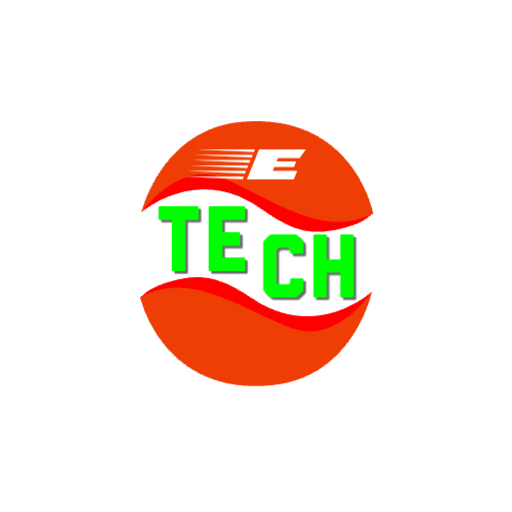

3 thoughts on “What is OpenAI? Complete eTech Guide”